Spine v4-beta Early Access
The Spine v4-beta is no longer in Early Access – it is now available to everyone! You can download it from your Spine license page or try it in the Spine Trial.
What's new?
Check out some highlights below or see the full changelog for more granular details.
Graph
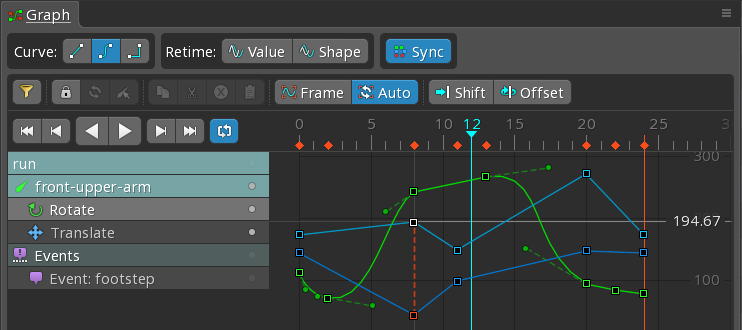
The primary new feature in v4 is that the graph view has been completely redone to show values across the entire animation. The new graph is very powerful and makes it easy to control how the values in your animations change over time.
Please note that we are still working on many improvements to the graph. Among other things, we know there's no selection in the graph yet and we know it would be great to be able to key X and Y separately. Don't worry, these things and more will be added soon! Right now it is most important that we get the basic graph functionality into your hands.
See Using the graph below to get started using the graph.
64-bit
Spine is now 64-bit on all platforms, ensuring access to all of your available RAM. Out of memory errors are a thing of the past, plus it runs faster.
High DPI
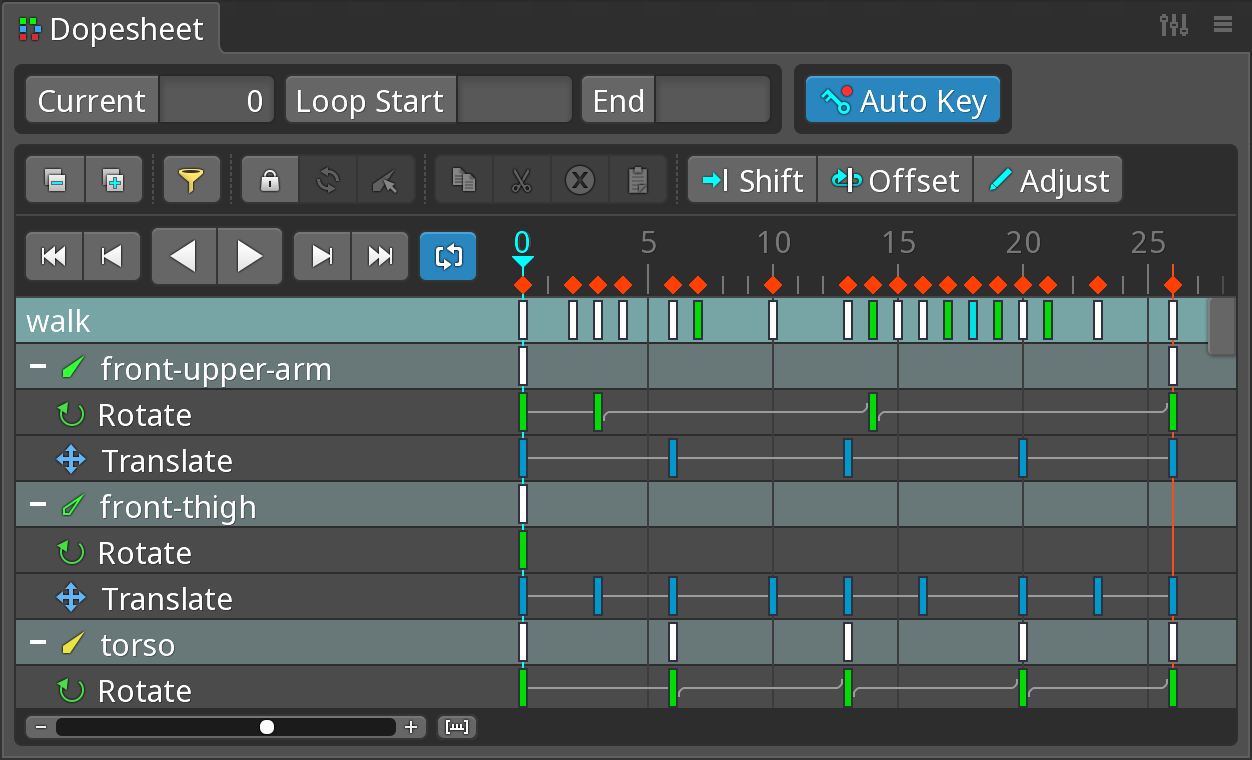
Spine now looks magnificient on high resolution displays! High resolution graphics are used when you set the interface scale > 100% (usually 200%). Click the image above to see it at full size.
Color management
Enabling color management will use your monitor's ICC profile to display correct colors, for example on fancy wide gamut displays.
Linear/gamma workflows
You can now choose for Spine to use either gamma or linear space for blending. This is important when your game uses linear blending, so what you see in Spine will match how it renders in your game.
New launcher
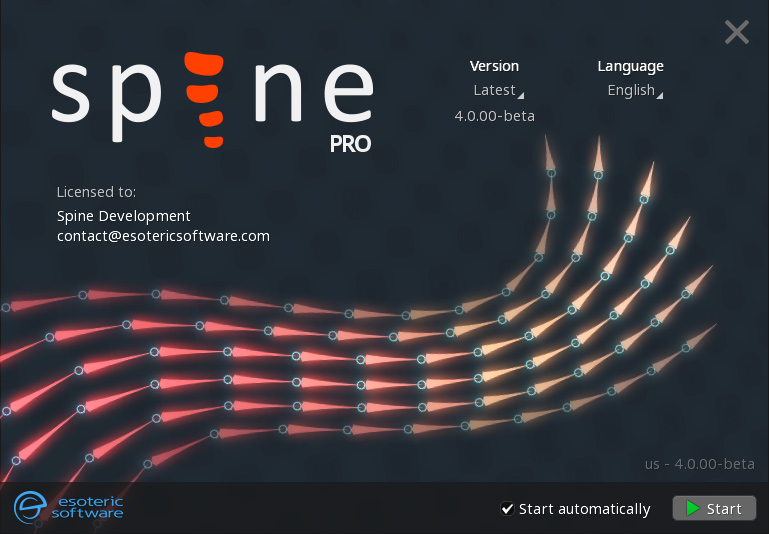
The v4 launcher is packed with improvements. You can now choose the version and language before the editor starts. It uses our new server/CDN infrastructure and chooses the best server for your location and connection, which means downloading updates is a lot faster. It also handles errors well, trying other servers if one has a problem. Plus it looks cool!
Fixes, improvements, and more
We've done a whole lot of smaller improvements, even more than are listed in the changelog. Spine v4 is more efficient, runs about twice as fast, and special attention has been given to the fine details that make using Spine a pleasure.
Using the graph
We'll have proper documentation once the graph is finished but until then, here's a video that will quickly get you up to speed with using the graph:
If you'd prefer text, here are the main points:
- The new graph replaces the old graph. You can find it by clicking
Viewsin the upper right in Spine or by pressingalt+G. - What the graph shows works just like the dopesheet: it uses your current selection, it has filter, lock, and refresh buttons, and the rows can be clicked to select items.
- Each row in the graph has a visibility dot to give more granular control over which curves are drawn.
- If nothing is selected, the graph shows all the rows. If there are a few rows, all the dots are active by default. If there are many rows, only the first dot is active.
- Graph keys can be dragged, but currently you cannot select keys in the graph. Selecting keys will be added soon but for now you must use the dopesheet to select keys, for example to set their curve type using the curve buttons in the graph.
- Each row in the graph is a timeline. Some timelines key multiple values. For example, a translate timeline keys both X and Y together, even though they each get their own curve. If a key is moved left/right on either curve, it will also move for the other curve. Keying X and Y separately will be added soon.
- The
Syncbutton synchronizes the dopesheet with the graph. The dopesheet will show only the rows for the curves the graph is showing. Also, if the dopesheet view is above or below the graph, the dopesheet zoom will match the graph zoom so the keys align vertically. - The graph can be zoomed (both axes) with the mouse wheel and hotkeys (
U,J, etc), just like the viewport. - To adjust the zoom of the axes separately, hold
altand drag with the right mouse button. - The
Framebutton zooms the graph so all the curves fit. - The
Autobutton automatically zooms the graph so all the curves fit whenever new curves are shown. This is usually easier than clickingFrameor zooming manually. Key ShiftandKey Offsetwork just like they do in the dopesheet.Key Shiftcan be used to move an entire curve up/down.- The left/right and up/down buttons can prevent accidental changes as keys are dragged.
- The
ValueandShapebuttons provide different ways Bezier handles are adjusted when keys are moved left/right. - When dragging a Bezier handle, hold
altto prevent the opposite handle from moving,shiftto adjust only the length, orctrl+shiftto adjust the length of both handles. Snapping will be added soon. - Curves are drawn dimly before and after the actual curves to allow seeing transitions at the animation's beginning and end.
- The arrow button at the bottom of the graph under frame zero gives more space before frame zero.
- When a curve bends sharply or is very large it may be possible to see the line segments that make up the curve. This is not a bug: the graph shows exactly how the curve is approximated at runtime. If a curve is not smooth enough, it is easily remedied by adding another key.
