Skeleton Viewer
Skeleton Viewer is an example tool that loads and displays skeleton data. It is very similar to the Preview view and can be useful for testing how skeleton data exported from Spine is rendered using a Spine Runtime.
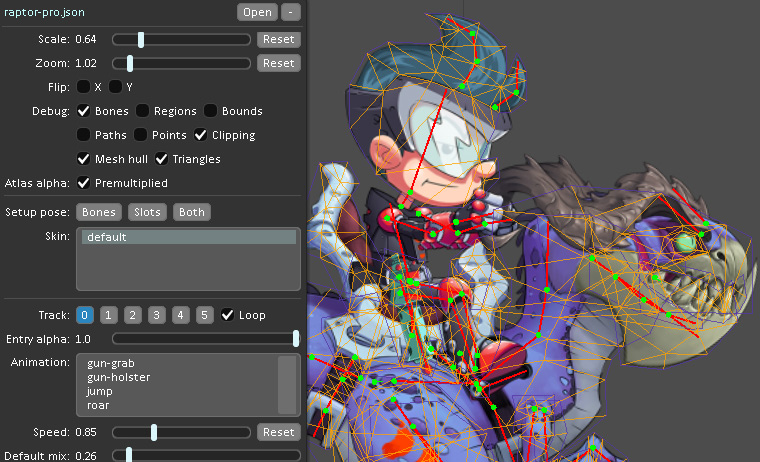
Skeleton Viewer uses the spine-libgdx runtime, which is the reference Spine runtime upon which all others are based. Even if you aren't using spine-libgdx, if you are having a problem with how your skeletons are rendered at runtime, then the Skeleton Viewer can help to determine if the problem is in spine-libgdx, the runtime you are using, or in your application.
The source code for Skeleton Viewer is provided and can be used as the basis for application-specific tools.
Run from Spine
Skeleton Viewer can be run from Spine by using the --skeleton-viewer or --sv command line parameters:
Spine launcher version 4.1.10+ and Spine editor version 4.1.12+ are required. If the command line parameters are not recognized, ensure your Spine editor version is 4.1.12+ and download the latest launcher from your Spine license page.
To run a specific version of Skeleton Viewer, use the --update or -u parameters:
Run from Spine Trial
Skeleton Viewer can also be run from the Spine Trial by using the --skeleton-viewer or --sv command line parameters:
The Spine Trial is always the latest version of Spine, so the Skeleton Viewer version cannot be changed to older versions.
Run standalone
Running from Spine is the preferred way to run Skeleton Viewer, but it can also be downloaded separately and run from a command line.
Download
Download the Skeleton Viewer as a JAR file:
Skeleton Viewer 4.3.39-beta
Skeleton Viewer 4.2.40
Skeleton Viewer 4.1.24
Skeleton Viewer 4.0.64
Skeleton Viewer 3.8.99
Skeleton Viewer 3.7.94
Skeleton Viewer 3.6.53
Skeleton Viewer 3.5.51
Skeleton Viewer 2.1.27
Choose the version that matches the version of the Spine editor you have exported your data from. If you need other versions of the Skeleton Viewer, run from Spine or browse the Git history and run it from source.
Java
Java version 9+ is required to run Skeleton Viewer standalone. It is not necessary to "install" Java. Instead, download the latest version of Java for your OS from Adoptium or Zulu (not from Oracle), extract it to a folder, and run the Java executable found in the bin folder.
Run command
Run Skeleton Viewer standalone from the command line like this:
Loading data
The Browse button is used to open a JSON or binary data file that has been exported from Spine. A data file can also be dragged and dropped on the Skeleton Viewer window.
Both the trial and full versions of Spine are accompanied with example projects that can be exported and opened by Skeleton Viewer. Export files can also be found in the spine-runtimes Git repository.
Skeleton Viewer looks for a texture atlas with the same name, next to the chosen data file. For example, if raptor.json is opened, it will look for raptor.atlas. If the atlas is not found, translucent white squares will be used instead of images.
Skeleton Viewer monitors the data and atlas files and automatically reloads them if they are changed externally.
If you are running Skeleton Viewer from the command line, you can directly specify the skeleton .json or .skel to open:
Using Skeleton Viewer
The chosen skeleton is loaded and shown in the black area on the right. Click and drag in this area to move the skeleton. The Scale, Flip and Debug controls can be used to better visualize the different parts of the skeleton.
If the images have a dark edge or otherwise don't appear correctly, try checking or unchecking Premultiplied. When checked, rendering expects the atlas to have been created using premultiplied alpha.
The animation selected in the Animation list will be played. Selecting a different animation will use AnimationState to cross fade to the new animation. The Mix slider controls the cross fade duration in seconds.
The Setup Pose buttons resets the bones, slots or both to the setup pose. This is the same as calling setBonesToSetupPose or setSlotsToSetupPose. When an animation makes changes to a skeleton, the changes persist until your code or another animation changes them. Since an animation only makes changes to the parts of a skeleton it has keys for, the result may be that an animation unintentionally affects another. See Animation changes for more.
